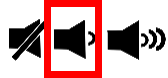If you are on a Mac and have the Catalina OS or newer and will need to screenshare in Zoom or BigBlueButton, please follow the steps in this video to enable screensharing.
Need help?
For help during a virtualized class meeting, please visit www.VCLhub.com for immediate chat support.
For help outside of class meeting hours, please contact onlinelearningsupport@ciis.edu.
For issues with CIIS email or updating settings, please contact IT: support@uswired.com.
- If your Internet connection is slow or lagging:
- Close other data-intensive apps, e.g. Facebook and streaming (including by others sharing your wireless network, if possible).
- Work close to your wireless router, or physically plug the ethernet cable into your computer if it has an ethernet port.
- Consider temporarily turning off your video and only maintaining the audio connection. Sometimes, running the webcam will use up your bandwidth in a way that can make communication challenging. Turning off the video should improve communication quality and stability.
- If you have unlimited data on your cell phone plan, use your cell phone as a hotspot:
On iPhone and iPad:
- Go to Settings > Personal Hotspotand toggle it on (if you don’t see Personal Hotspot in Settings, tap Cellular > Personal Hotspot). Make note of the Wi-Fi password.
- Open the Wi-Fi menu on the device you need to connect to the internet. Look for your iOS device (ex: Ben’s iPhone), tap it, and enter the password that appears on your iPhone’s Personal Hotspot screen. Re-enter the Big Blue Button/Zoom session using the link you received via email.
On Android:
- This will depend on which device you are using. Navigate to Settings and search for tether. Look for hotspot, wifi hotspot, tethering, Turn it on. Make note of any password.
- Open the Wi-Fi menu on the device you need to connect to the internet. Look for your Android device (e.g. G7 ThinQ_6693), tap it, and enter the password that appeared on your Android. Re-enter the Big Blue Button/Zoom session using the link you received via email.
- If your computer processor is slow (the computer is older or storage space is full), close any data-intensive apps that you are not using.
- If you get feedback or an echo when you are talking, turn down your speakers. The output is too loud. Use the same method you would use to turn down a song or Youtube video that is playing too loudly.
- For computers, at the top of your keyboard, press:
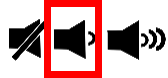
- If you have external speakers, turn down the volume knob.
- For tablets and cell phone, use the physical volume buttons on the side of your device to lower the output volume.
- Don’t turn the sound off—only lower it. You still want to be able to hear other people speaking.
- Some devices are very sensitive and will still generate some echo.
- Try wearing earbuds or a headset if you have them.
- If you encounter audio issues, check that Bluetooth headphones are not inadvertently connected (e.g. AirPods). For a demonstration of testing your audio, watch this Zoom support video (end at 1:09).
- If your microphone is not working, chat the Online Learning team at VCLhub.com for immediate support during class meetings.