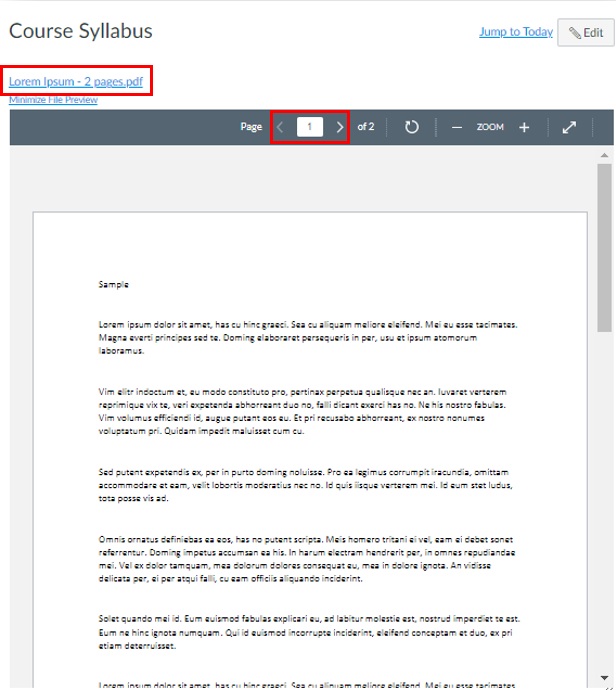Instructions for how to upload your Syllabus document into Canvas.
1. Complete your syllabus and save it as a PDF.
2. Click the Syllabus tab in the left-hand course navigation menu.
3. Click the Edit button in the upper right. 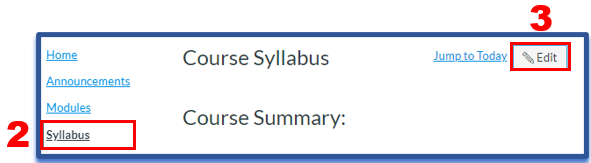
4. Click on the Document icon directly (not the arrow next to it): ![]()
5. A window will open.
6. Drag the syllabus into the Upload File area > click the Submit button. (Alternatively, click inside the Upload File area. Select the file from your computer then select Open.) 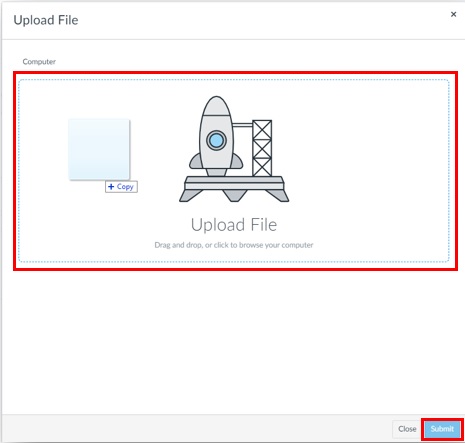
7. The file name will flash briefly in yellow in the Editor box.
8. Highlight the file name > click the chain icon directly (not the arrow next to it) > in the tray that opens to the right, select Preview inline and checkmark Expand preview by Default:
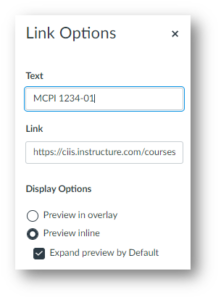
9. Click Done at the bottom of the tray.
10. On the Canvas item, click the Update Syllabus button: ![]()
11. Your syllabus will appear with a preview (you may need to refresh your browser). You can toggle through its pages using the arrows, or click on the link to download the file: