You might wish to delete items from your Canvas folder if you are encountering a message that you have exceeded your user storage quota, similar to the one below: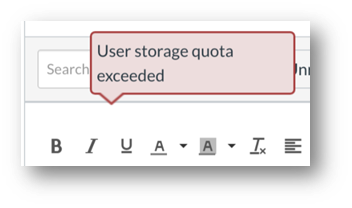 Exceeding your storage limit can prevent you from uploading files to Discussions, Conversation messages, My Files, and other items.
Exceeding your storage limit can prevent you from uploading files to Discussions, Conversation messages, My Files, and other items.
To make space for more file uploads, you can delete files in the following folders of your personal files folder until the total file size is under 524 MB:
· My Files
· Conversation attachments
· Unfiled
Files in the Submissions folder do not count against your personal storage limit and cannot be deleted.
Please note that once a file has been deleted from the My Files folder, it will be deleted from any items in Canvas. For instance, it will be deleted from previous Discussion posts and Conversation messages (also known as the Inbox).
For tips on creating smaller image files, please see this guide: Take a screenshot.
- Click Account in the gray global navigation menu > Files
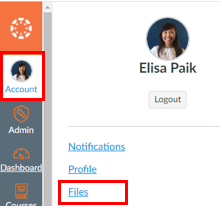
- Your My Files folder will open.
- Select the 3 dots next to the file you wish to delete and click Delete:
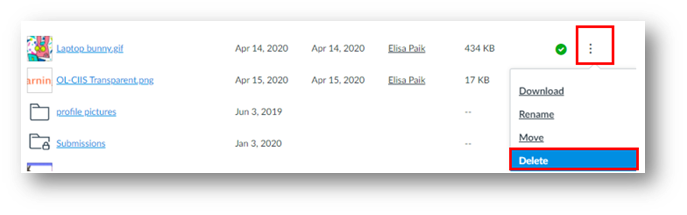
Please note that once a file has been deleted from the My Files folder, it will be deleted from any items in Canvas. For instance, it will be deleted from previous Discussion posts and Conversation messages.
- Refresh your browser. If you had deleted many large files, you’ll notice the percentage of used storage space (at the bottom of the Files list) has decreased:

- Going forward, please make sure that any files you upload are being uploaded to a course (where applicable) instead of your My Files folder (also called User items). It can be easy to inadvertently post a file against your personal “My Files” storage limit.
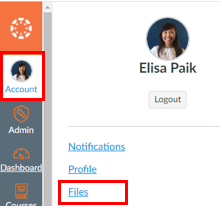
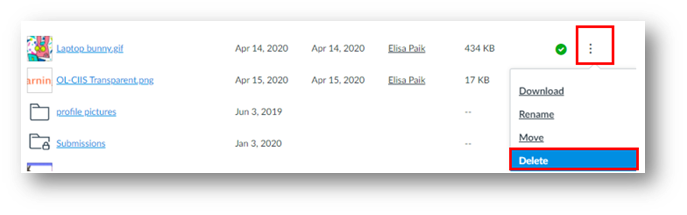


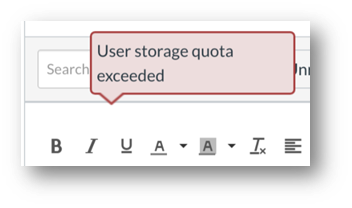 Exceeding your storage limit can prevent you from uploading files to Discussions, Conversation messages, My Files, and other items.
Exceeding your storage limit can prevent you from uploading files to Discussions, Conversation messages, My Files, and other items.