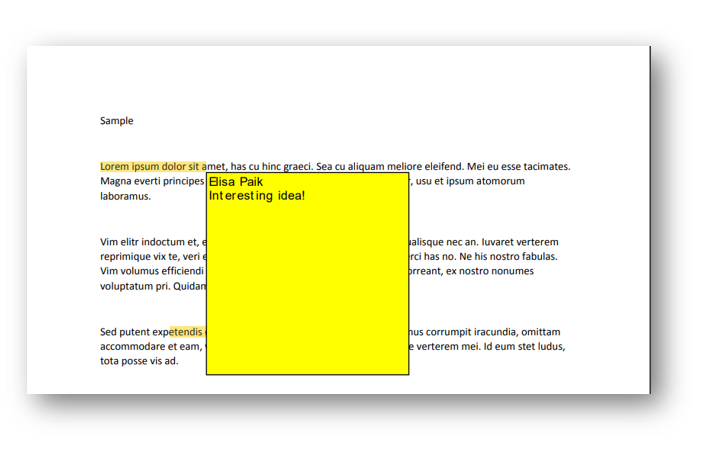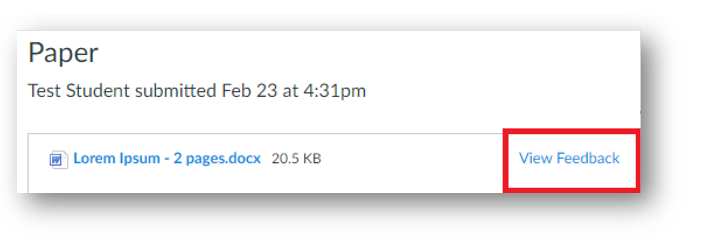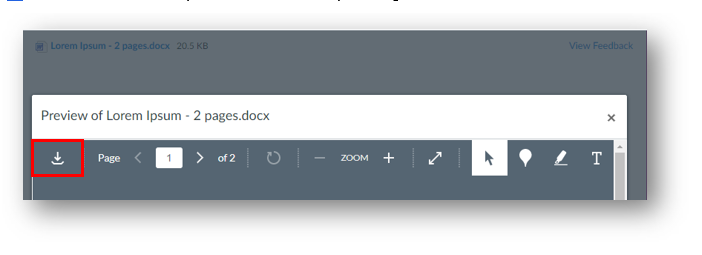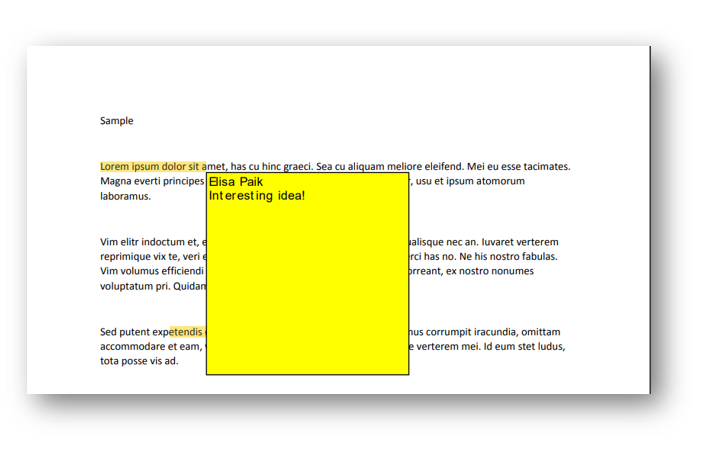While grading your Assignment, your instructor might choose to provide feedback which can include an overall comment and/or annotations on the file itself (much like the comments feature in Microsoft Word). These annotations can help you learn how to develop your work.
Please note that most file types can be annotated (.doc, .docx, .odt, .rtf, .txt, Powerpoints, Excel, etc.). However, Assignments that are submitted as Text Entry, Website URL, or Media Recordings cannot be annotated. Also, some instructors do not use the annotation feature.
If you know that your instructor has provided annotations on your Assignment and you would like to access it, please use the instructions below.
- Use Chrome or Firefox to log in to your course.
- Go to the Grades tab in the course navigation menu.
- Select the title of the graded Assignment you wish to view.
- Click View Feedback near the top right:
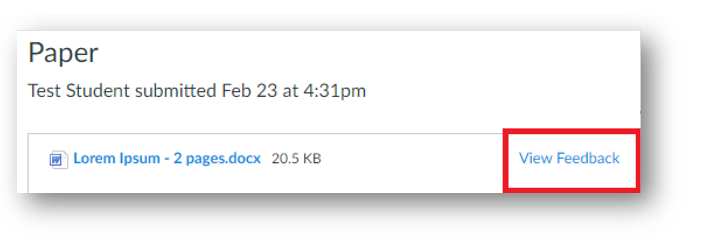
- This will open the document in DocViewer within Canvas.
- To view the file better, you can download it by clicking the download icon:
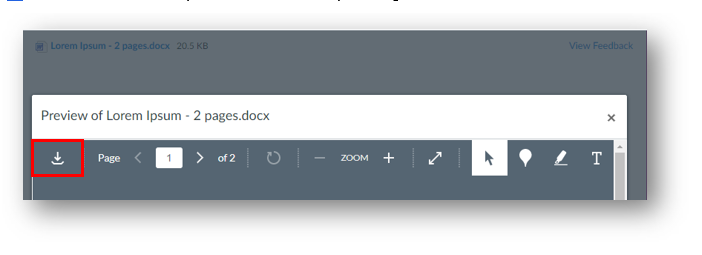
- Depending on your browser settings, the file might download to your computer or open in a new tab.
- Open the file. If your instructor provided annotations, you will see them on the page. You might need to hover over the annotation in order to see the associated comment: