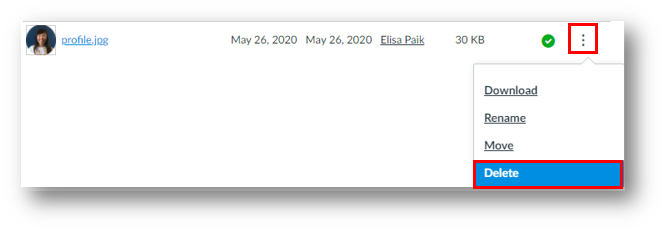Add a profile picture
In the gray global navigation menu, click on Account > Profile > Edit profile: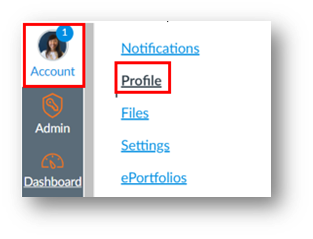
Then click on your profile image:
A new window will open.
To upload a new picture
- Click the Upload a picture tab:
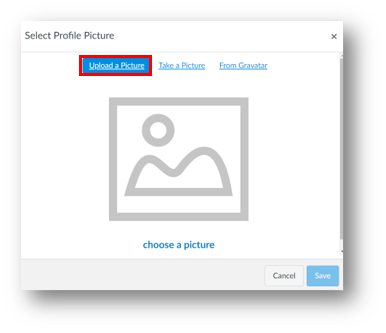
-
Drag a picture from your desktop and drop it into the uploader.
Alternatively, you can click the Choose a picture link > browse your computer for a picture > select it > click Open.
- (optional) You can crop the image.
Use the mouse to drag a rectangular handle or use the arrow keys to move the selection and shift+arrow keys to resize the selection:
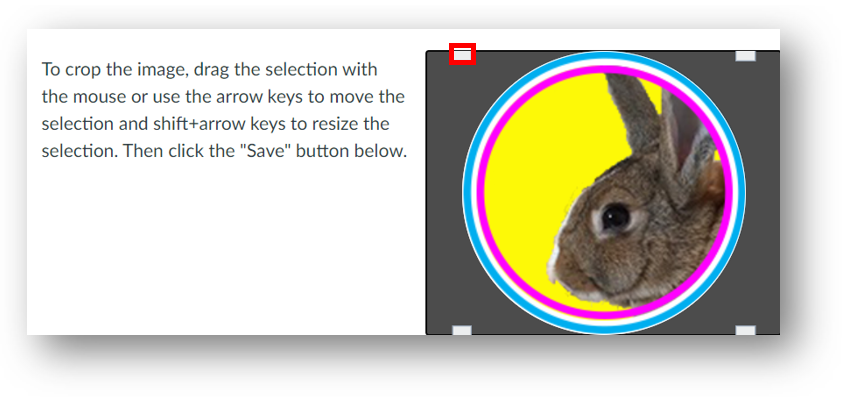
- Click Save.
To take a picture
Click the Take a picture tab > your image will appear > click Take picture > Save: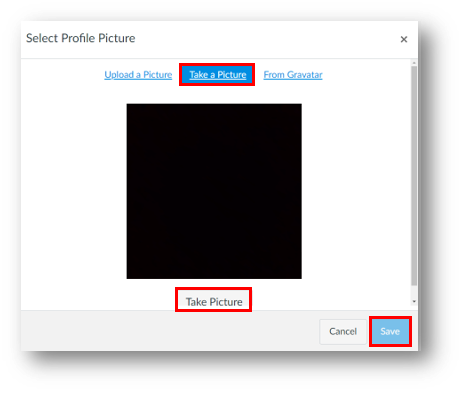
To use Gravatar
If you have a Gravatar account, you can use it to add an avatar.
Select the From Gravatar tab > enter your Gravatar email address > click Preview > click Save:![]()
Your selected profile picture will appear instead of the placeholder profile image.
Delete a profile picture
Profile pictures are saved in your personal files. You can delete old profile pictures to save storage space. The My Files folder has a storage limit of ~52 MB.
To delete a file, go to Account in the gray global navigation menu > Files: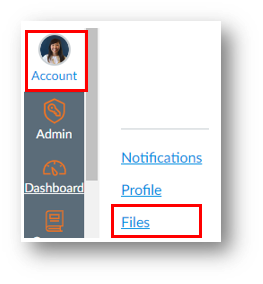
Select the profile pictures folder: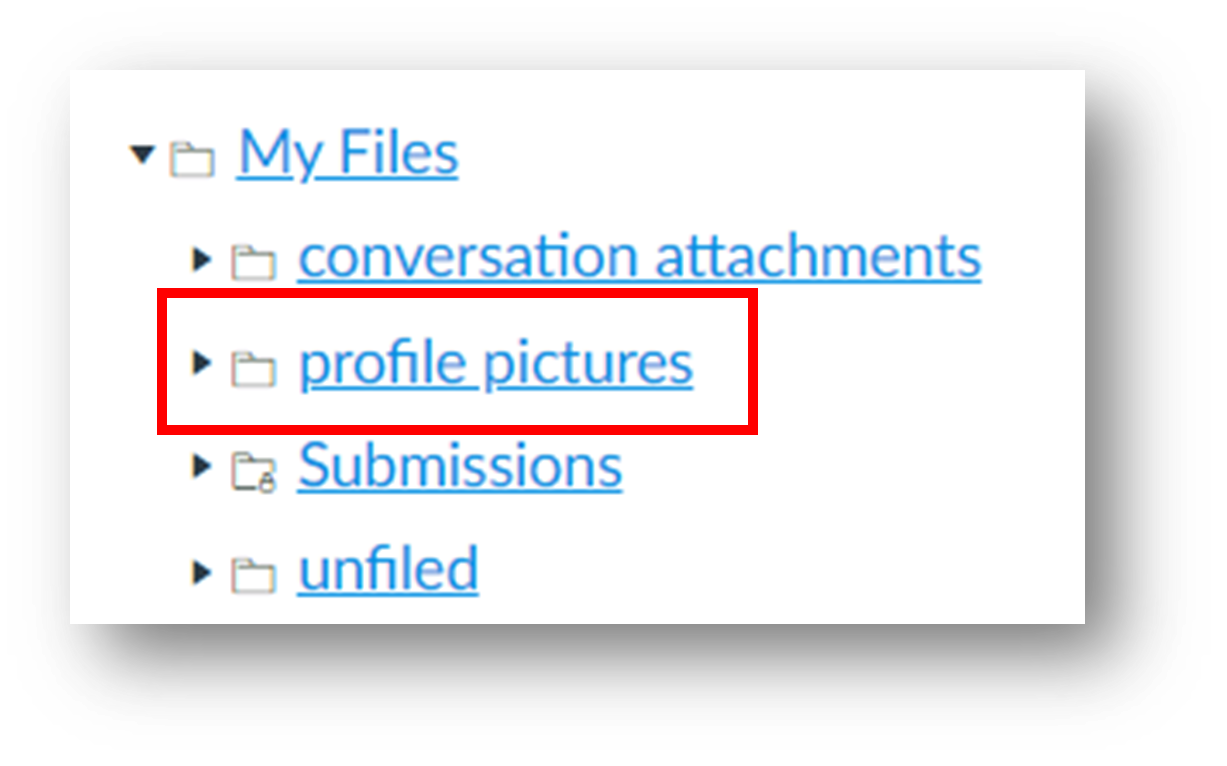
Next to the file you want to delete, select the Options icon > Delete: