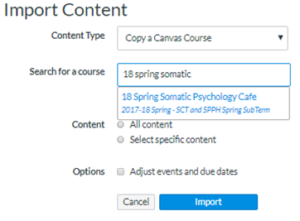Importing Content From a Canvas Course into a Different Canvas Course
- Log in to the course you wish to copy into
- Click Settings in the course navigation menu
- In the menus along the far right, select Import Course Content
- For Content Type, choose Copy a Canvas Course
- Search for your course by typing the name of the course you wish to copy from
- In the popup, select the course you want to copy
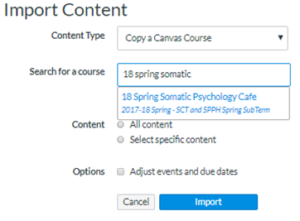
- Choose either Select specific content or All Content; click Import
- If you’re choosing specific items:
- On the next screen, click Select Content
- Twirl down the arrow(s) to checkmark a specific folder or files
- Click Select Content
- You’ll see the content importing (wait for it to change from “Running” to “Completed”)
- The items will automatically publish in the new course. If you wish, you can unpublish them by pressing the green checkmark circle icon

Was this article helpful?