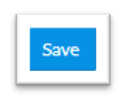Change the Total Grade to Points or Percentage in the Grades tab
You can change the final grade to display as either points or a percentage.
- Log in to Canvas. Go to the Grades tab.
- Go to the Total column to the far right (you may have to scroll to the right).
- Click the 3 dots in the Total column header.
- Select Display as Percentage / Points.
- The update will take effect immediately.
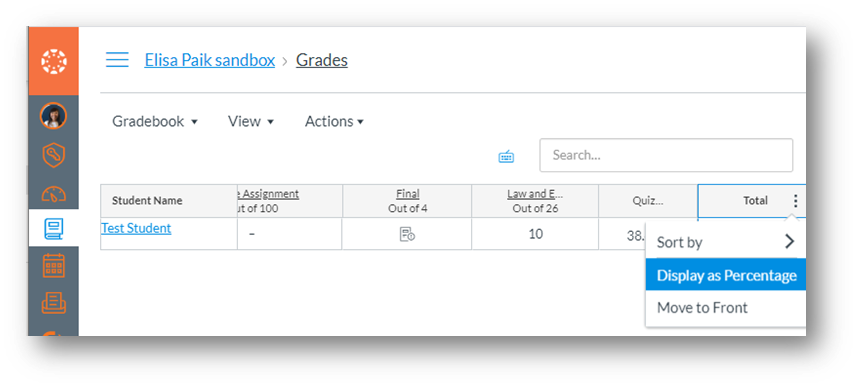
Change Grade Display for Individual Assignments
You can change the grading type by Assignment.
- Log into Canvas. Open the Assignment in edit mode. If you don’t know how to get into edit mode, please contact onlinelearningsupport@ciis.edu.
- Under the Editor box, select the dropdown arrow next to Display Grade As.
- Select the display type:
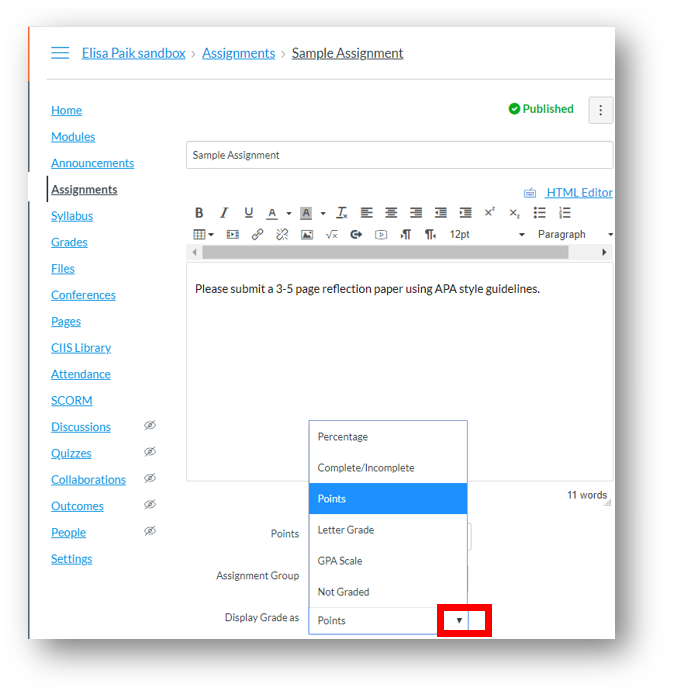
- Scroll down and click Save