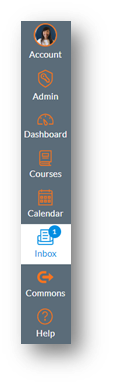The Canvas Inbox (also called Conversations) is an in-platform messaging tool that can be used with or instead of traditional email. It may be used to communicate with a course, a group, or an individual student.
In order for students to receive a message using the Inbox tool, the course must first be published. If your course is not published yet, you might consider sending an email instead.
Generally, upon receiving a message via the Inbox, students will receive an email notification. This depends upon their individual notification settings, which can only be selected by each user.
- Log in to Canvas.
- Click Inbox in the global navigation menu:
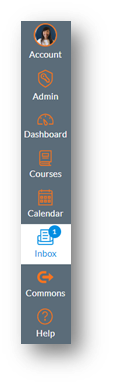
- Click the Compose icon in the top ribbon:

- In the dialog box that opens, select the course, e.g. IHL Cafe.
- In the “To” field, click the address book icon:

- Make your selection, e.g. Select Students then All in Students.
- To choose a specific student, click Students then click on the student’s name.
- Type a Subject.
- (Optional) Checkmark Send an individual message to each recipient to prevent students from “replying all.” Instead, replies will only be sent to the original sender rather than the entire group.
Please note: If there are over 100 students in a course, individual messages will be sent automatically.
- Type your message in the next field; click Send.