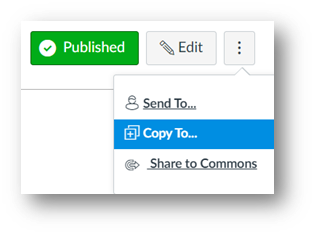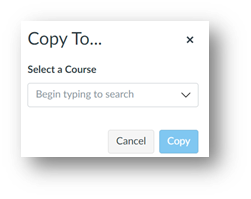Copy a Canvas Item to Another Course
- Select the item you wish to copy (e.g. Page, Assignment, Discussion, Quiz, or Announcement).
- At the top right, select the 3 dots > Copy to
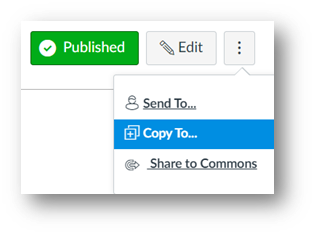
- Enter the course title to copy to:
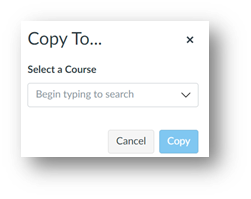
- Select the course to copy into. Make sure to choose the correct semester.
- (optional) If you wish you can choose a specific Module within the destination course to copy into.
- Click Copy.
- You will see a message that the Copy operation started successfully.
- Go to the destination course to see the copied content.
- If the copied item contained uploaded images, videos or items linked to the Files tab (e.g. PDFs), use Student View to check that those assets appear correctly in the destination course.
Was this article helpful?