Notification cadences are detailed below:
- The Notify immediately icon indicates that you will get notifications for these activities immediately:

- The Daily summary icon indicates that you will be sent a daily digest around 6 or 7:00 pm Pacific daily:

- The Weekly summary icon indicates that you will be sent a digest on Fridays at around 6 or 7:00 pm Pacific:

- The Notifications off icon mutes this notification:

- To update notifications in Canvas, start by going to Account in the gray global navigation menu. Then click on Notifications:
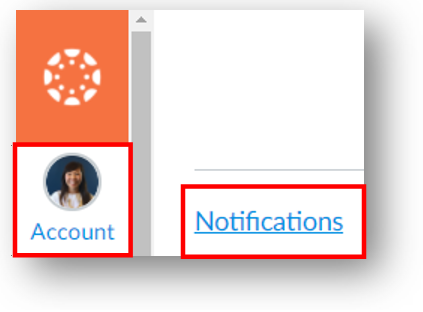
- We suggest setting the Announcements activity to Notify immediately.
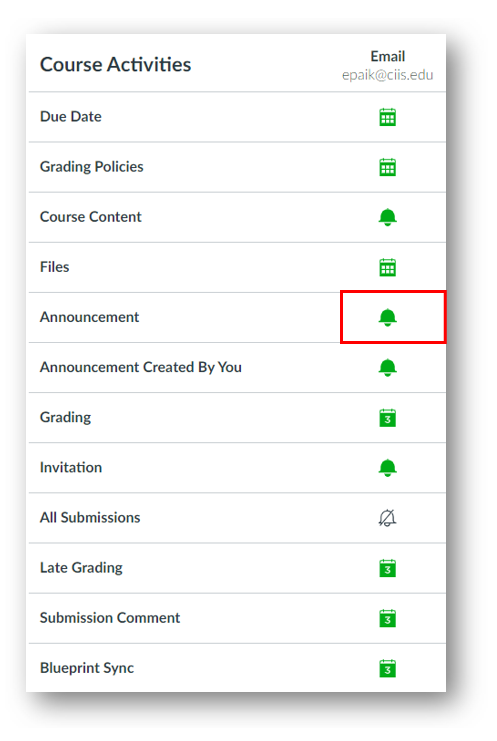
3. Likewise, select Notify immediately for Discussion, Discussion Post, Added to Conversation, Conversation Message, Conversations Created By Me, and Recording Ready. If you find that you are receiving notifications too often, you can modify them later.
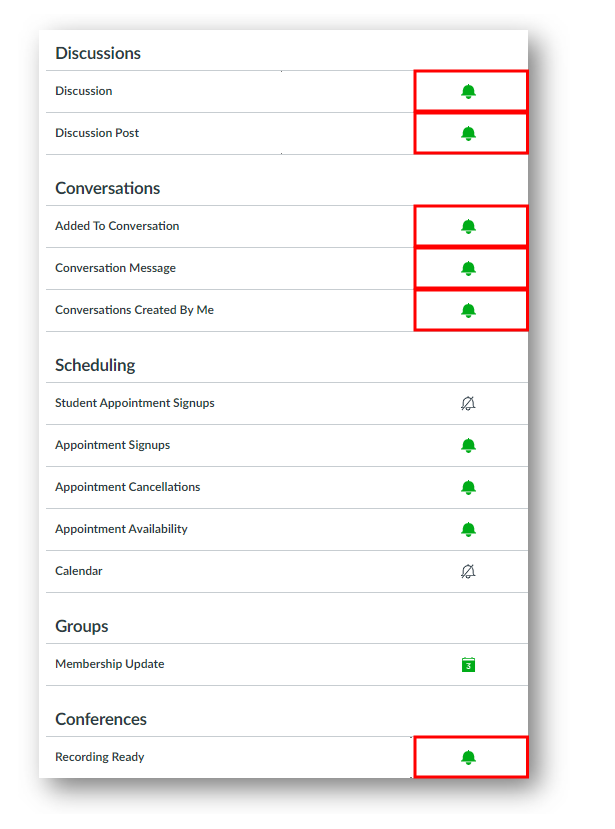
Your changes will auto-save (no need to press a save button).
