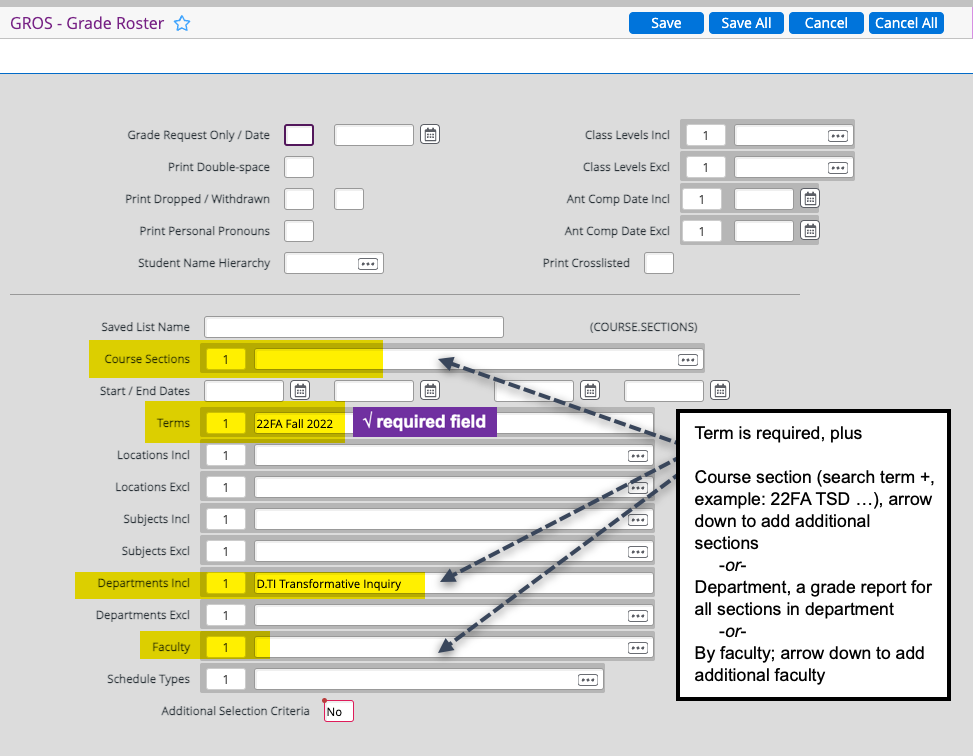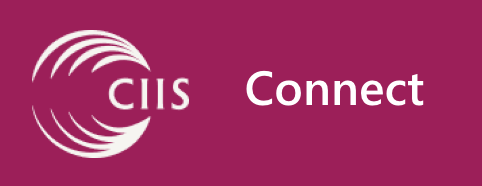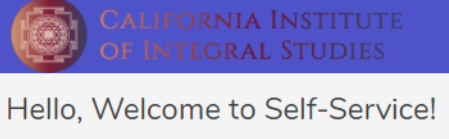FAQs from the Registrar
- CIIS’ grade scale can be found on this webpage: https://www.ciis.edu/grade-scale. Additional questions about which grade to assign are best answered by your program.
- It’s not necessary to submit all grades at once, but all must be submitted by the deadline.
- For courses which allowed student to choose either a letter grade or a pass/no pass grade when they registered, the system will permit you to enter only a letter grade. If the student had chosen pass/no pass, the system automatically converts the letter grade to either P or NP. For graduate students, a grade of B or higher converts to P; a grade of B- or lower, to NP; for undergraduate students, a grade of C or higher converts to P; a grade of C- or lower, to NP.
- If you’ve entered a wrong grade, contact registrar@ciis.edu right away. We’ll expunge it so you then enter the new one.
- If the student registered in audit status, enter a grade based on the work they did. Any grade, even an F, will be converted to AU. Students won’t be able to see the grade you’d assigned.
- The students who’ve formally withdrawn from your course will have a W grade already populated. If they stopped attending, assign a grade based on the work they completed. Note, CIIS’ Class Attendance Policystipulates that any student absent for more than 20% of a course, including both excused and unexcused absences, cannot pass it.
- If a student is requesting more time, you may grant an extension by having them submit to you the Incomplete Grade Request form. Please first check with your program, as not all permit incompletes to be assigned.
- For comprehensive examination grading, submit the Comprehensive Examination Grade Submission Form and the Comprehensive Examination Assessment Form (the latter submitted to you by your student), and the exam to your program chair. The chair will archive the exam and forward the forms to the Office of the Registrar, which will record the grade and archive the assessment form.
- Grades for Proposal Completion and Dissertation Seminar/Research/Continuance are to be submitted online, like any other course. If the student’s work in the semester met your expectations, submit a grade of IP [In Progress]; if not, submit a grade of NS [Not Satisfactory].