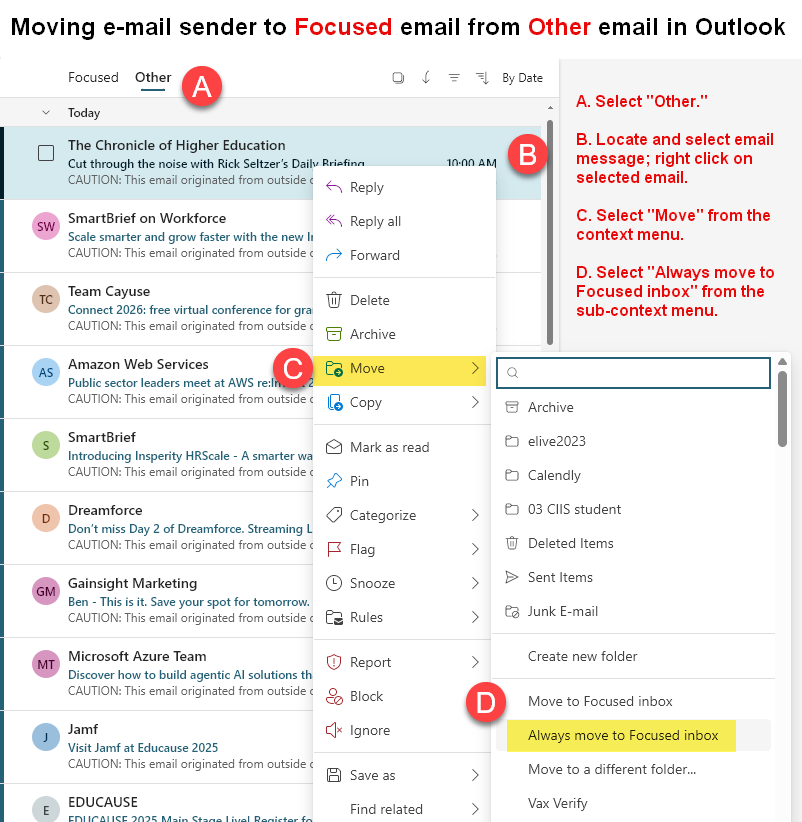Email sometimes gets “stuck” in the Other inbox in Outlook. This can happen for a number of reasons – mainly if you regularly receive email from that sender without opening it. Please see the below graphic to move email from a specific sender into the Focused inbox.