Category: Staff
June 11, 2024
Zoom Rooms
May 7, 2024
Virtual Walkthrough & Quick Start Guide
Select here to open the Virtual Walkthrough guide in a new tab.
The guide includes:
- Video walkthrough of starting a Zoom Room meeting
- More options: Switching cameras, screensharing, creating Breakout Rooms
- Watch how to use the Zoom Room app
- Try the Zoom Room app yourself (a simulation that allows you to practice starting a Zoom Room meeting before your first day)
- 360-degree view of a Zoom Room
- Teaching Tips: Tips for Day 1, Similarities & Differences between Virtualized and Zoom Room courses
Zoom Room Quick Start Guide
The guide below will be posted in each Zoom Room.
Office 365 Basics
May 6, 2024
- Log in to office.com.
- Add a profile image to your Microsoft 365 account (formerly called “Office 365”).
- Select the Install Office button.
- Pin Canvas to your Microsoft App Launcher.
Click here to open the video in a new tab.
To watch the video above, click play.
To enlarge a video while playing, select the fullscreen icon: ![]()
To hide or show subtitles while playing, select the CC icon: ![]()
Getting Messages Sent to Groups in your Inbox
May 6, 2024
Reset University Email Password
May 6, 2024
Follow the steps at the following link to reset your university email password and to reset your password to unlock your account.
This method requires that a mobile number was added to your email account at the time of set-up; a security code will be sent to that number by SMS to reset your password.
University Online Resources
May 6, 2024
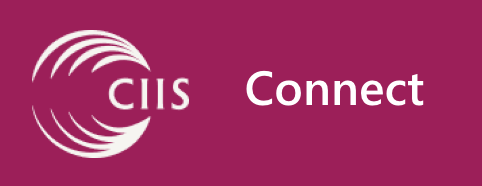
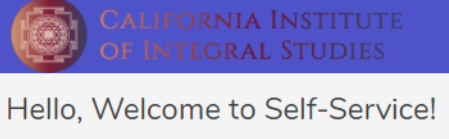
- Academic Programs
- Student Affairs
- Office of Student Accessibility Services
- International Students Office
- Wellness Center
- Student Union
- Student Accounts (Information)
- Research and Writing
- Center for Writing and Scholarship
- Human Research Review Committee (HRRC)
- Financial Aid Office
- Registrar’s Office
- Human Resources Office
- Student Worker
- Faculty and Staff
- Office of the President
- Office of the Provost
- Division of Diversity, Equity, and Inclusion
- Public Programs
- Staff Association
- Deans and Directors Council
- University Faculty and Staff Directory
- Classroom Schedule and Events Calendar
- All
- Update demographic settings
- Chosen Name
- Emergency Contact
- Personal Email
- Update demographic settings
- Student
- Course Catalogue, Planning, and Registration
- Advisor Communication
- Final Grades
- Transcript
- Obtain Unofficial Transcript
- Request Official Transcript
- Financial Aid
- Student Accounts (Payments)
- Graduation Application
- Student Worker Payroll
- Faculty
- Course Rosters
- Final Grade Submission
- Employee HR Information and Forms
- Staff
- Employee HR Information and Forms
Accessing and Subscribing to Team Emails in Outlook
May 6, 2024
Locate Your University ID Number on the Self-Service Website
April 28, 2024
Add Your CIIS Email to the iPhone Mail App
April 27, 2024
PayChex Hourly Timesheet Information
April 26, 2024


 Then choose a chapter, or type a term into the search field and select a returned result.
Then choose a chapter, or type a term into the search field and select a returned result.